Restore VMware
Restore the virtual machines from the IBackup account to your VMware environment in a fast, secure and reliable way.
To restore your VMware virtual machines,
- Click the 'Restore' tab.
- Locate and select the 'IBVMwareBackup' folder in your IBackup account.
- Click 'Restore Now' to restore the 'IBVMwareBackup' folder to the local computer.
- Click the 'Server Backup' tab after the 'IBVMwareBackup' folder has been successfully restored.
- Click 'Restore' in the VMware section.
- Enter 'IP address', 'Username', 'Password', and click 'Login to ESXi'.
- Browse and select the 'IBVMwareBackup' folder from your local computer.
- Select the virtual machine(s) you want to restore to your VMware server and click 'Restore Now'.
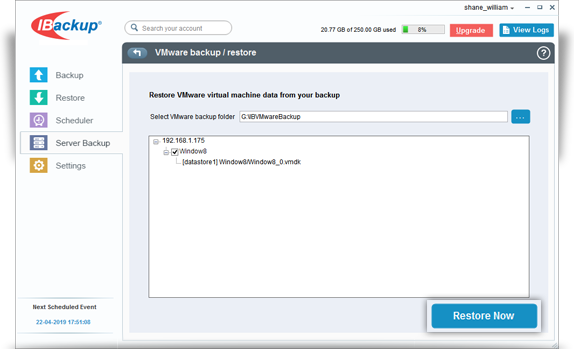
- Click 'Continue' when prompted to power off the virtual machine before continuing with the restore.
- A restore summary will be displayed on successful completion of the restore.
View the steps to backup VMware.