VMware Backup
IBackup's VMware backup is an easy, secure and one of the most reliable solutions to backup virtual machines of any size with incremental backups.
To backup your VMware virtual machines,
- Click the 'Server Backup' tab.
- Click 'Backup' under VMware Backup section.
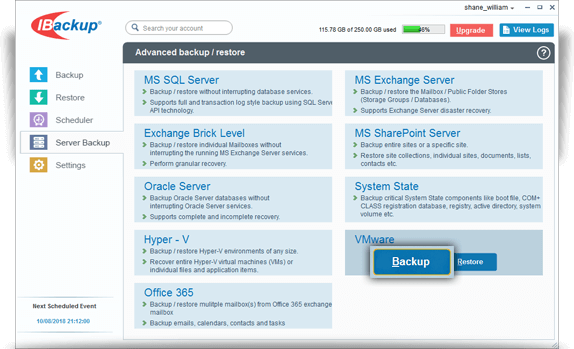
- Select the 'ESXi 5.5 / 6.0 / 6.5 / 6.7 / 7.0 / 8.0' radio button.
- Enter 'IP address', 'Username', 'Password', and click 'Login to ESXi'.
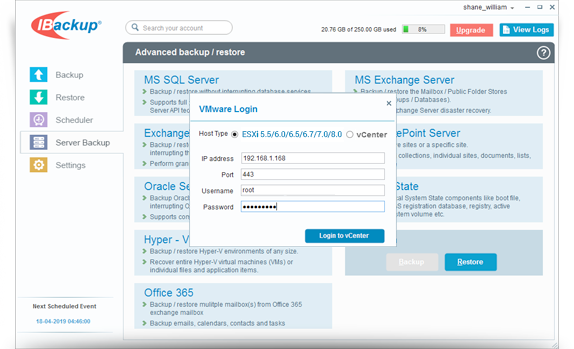
- Select the 'Local Backup + Cloud Backup' or the 'Local Backup Only' radio button.
- Select the virtual machine(s) from the list, which appears, and specify the temporary backup path.
- Click 'Schedule Now'. Either schedule the backup for any future day and time or perform an immediate backup of the selected virtual machines from the 'Schedule backup' screen.
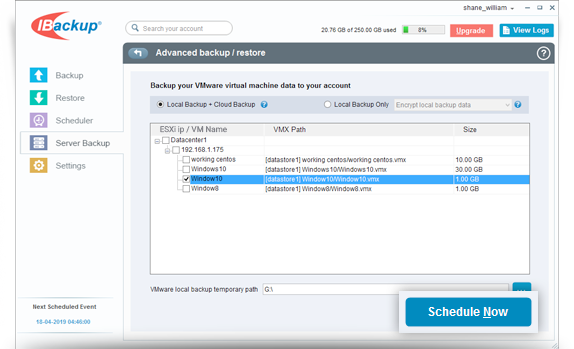
To backup multiple ESXi virtual machine(s) from vCenter,
- Log in to the IBackup application and click the 'Server Backup' tab.
- In the VMware Backup section, click 'Backup'. The VMware login screen appears.
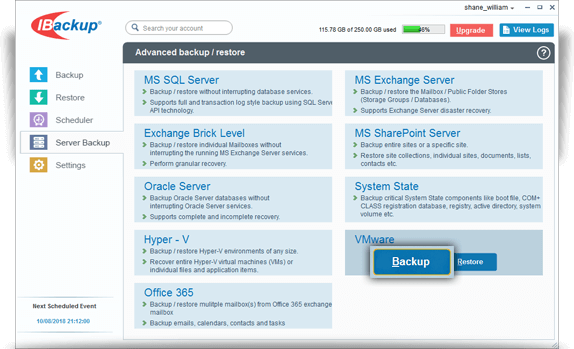
- Select the 'vCenter' radio button.
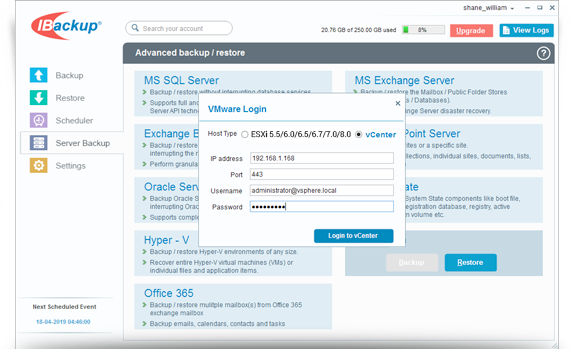
- Enter 'IP address', 'Username', 'Password', and click 'Login to vCenter'.
- Select the 'Local Backup + Cloud Backup' or the 'Local Backup Only' radio button.
- Select the virtual machine(s) from the list and specify a temporary local backup path.
- Click 'Schedule Now'. The 'Schedule backup' screen is displayed where you can schedule the backup for any future day and time or perform an immediate backup of the selected virtual machine(s).
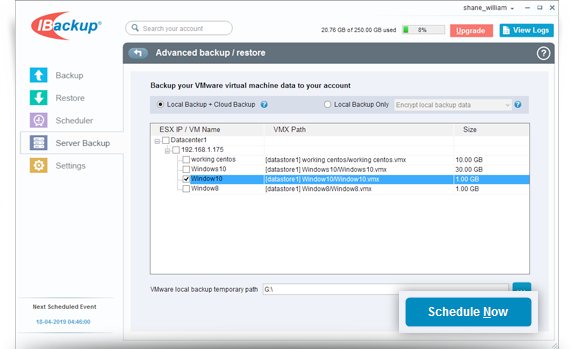
View steps to restore VMWare.