Backup Microsoft 365 Exchange Mailbox
With IBackup, protect your Microsoft 365 Exchange Mailbox data such as email folders, calendars, contacts and tasks securely.
By using IBackup, you can ensure that your Microsoft 365 Exchange Mailbox data such as email, folders, calendars, contacts and tasks are well protected.
To perform Microsoft 365 exchange mailbox backup,
- Login to the IBackup application and click the 'Server Backup' tab.
- Under 'Microsoft 365' section, click 'Backup'.
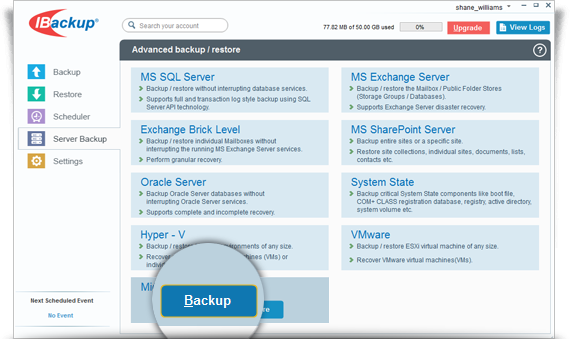
- Enter global administrator credentials.
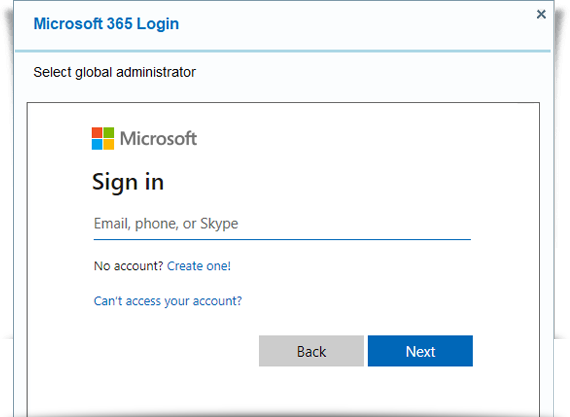
- Choose the mailbox(es) that you want to backup from the list that appears.
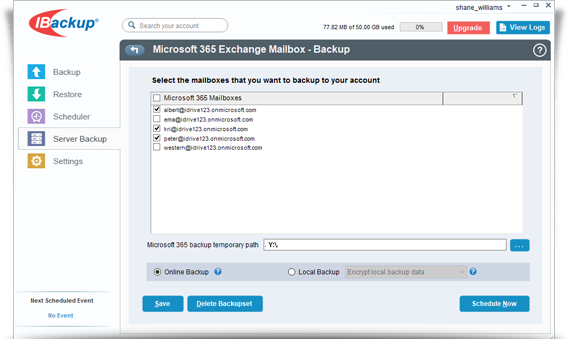
- Specify the temporary local backup path and click 'Schedule Now'.
Note: Ensure that the selected temporary location on your computer has adequate space to store the individual mailboxes contents. - The 'Schedule backup' screen appears, from where you can schedule the backup for any future day and time. You can also conduct an immediate backup of the selected mailboxes.
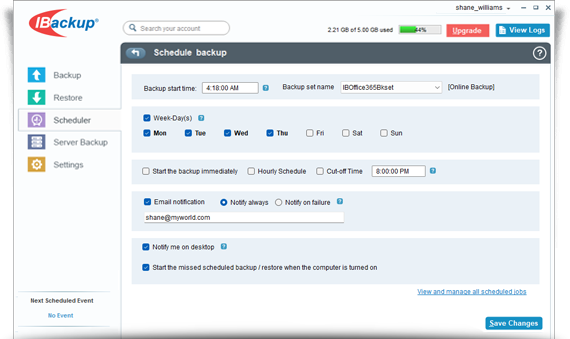
View steps to restore Microsoft 365 Mailbox.
System Requirements
- Windows 7 Service Pack 1, Windows 8, Windows 8.1, Windows Server 2008 R2, Windows Server 2008, Windows 10, Windows Server 2012 R2, Windows Server 2012, Windows Server 2016, Window Server 2022
- 2 GB RAM
- Adequate hard disk space to store the mailbox backup files (.ofl) for temporary backup and restore