Restore MS Exchange Server data
Restore your entire email server in case of any corruption, hardware failure,deletion or disaster
To restore your MS Exchange Server,
- Dismount the mailbox store/database and change mailbox database properties.
Steps to dismount database and change mailbox database properties on MS Exchange Server 2013/2016:- Open Exchange Control Panel and select the 'databases' in Exchange Admin Center.
- Select the 'Mailbox' database from 'servers' that needs to be restored and choose the 'Dismount database' from the 'More' option.
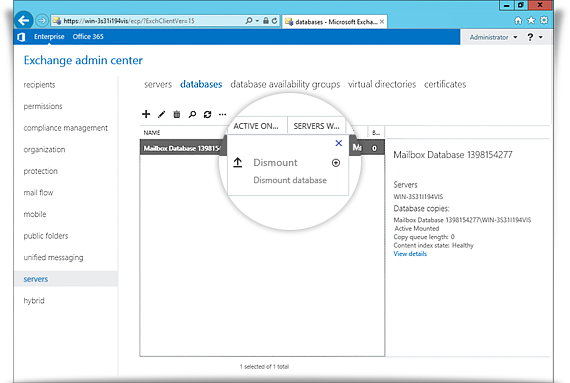
- Double-click the Mailbox database and choose the 'maintenance' tab from 'Properties' window.
- Select the 'This database can be overwritten by a restore' option and click the 'save' button.
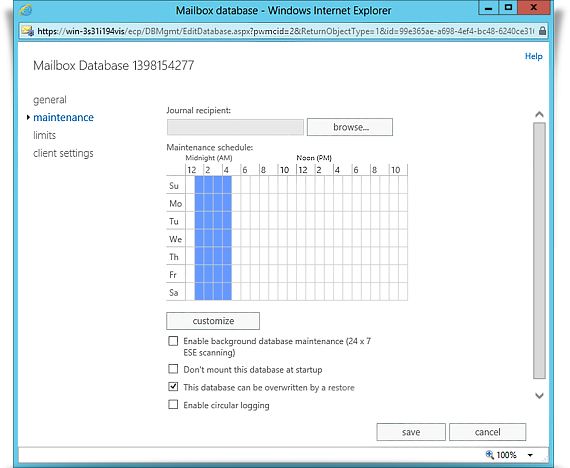
Perform steps ‘c’ and ‘d’ listed above for all databases that need to be restored.
Note: Once the above mentioned steps are executed, close the 'Exchange Control Panel' before initiating the restore operation.
- Once the databases have been dismounted, login to the IBackup application and click the ‘Restore’ tab.
- Locate and select the ‘IBackupExchBackupset’ folder in your IBackup account.
- Click the 'Restore Now' button, to restore the ‘IBackupExchBackupset ' folder to the local computer.
Note: The 'IBackupExchBackupset' folder selected for restore should be in the same path as it was while performing the backup operation. - Once the folder has been successfully restored, click the ‘Server Backup’ tab.
- Under MS Exchange Server section, click 'Restore'.
- The ‘Exchange Server backup/restore’ screen is displayed.
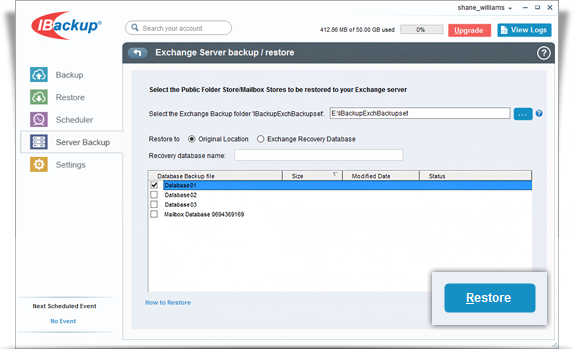
- Browse and select the 'IBackupExchBackupset' folder from your local computer (the location where the folder was restored earlier from your IBackup account).
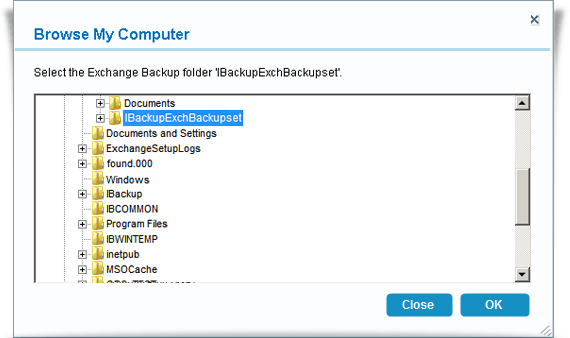
- Click the 'Restore' button.
Note:- It is advisable that a qualified database administrator carries out the data restore.
- The restore operation overwrites the existing databases on the MS Exchange Server.
- Before initiating the restore operation, do take an offline backup of MS Exchange Server databases that need to be restored.
- Do not interrupt the operation during the process.
- On completion of MS Exchange Server restore, the restored databases (the 'Public Folder' store/ 'Mailbox' stores) are automatically mounted.
View the steps to backup MS Exchange Server.