Restore Microsoft SQL Server
IBackup lets you restore database backup file to a different database and perform point-in-time database recovery.
To restore,
- Login to the IBackup application and click the 'Restore' tab.
- Locate and select the database backup file (IBSQLBackup) in your IBackup account.
- Click the 'Restore Now' button, to restore the database backup file (IBSQLBackup) to the local computer.
- Once the IBSQLBackup file has been successfully restored, click the 'Server Backup' tab.
- Click 'Restore', under MS SQL Server section.
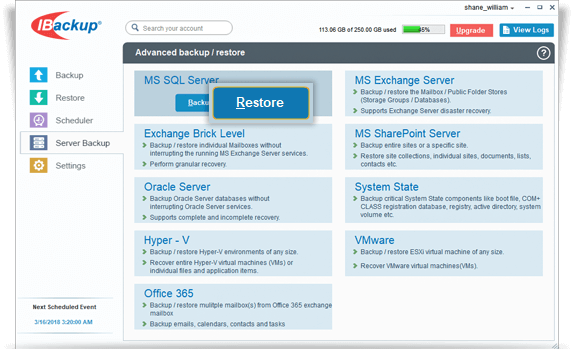
- Provide the relevant MS SQL Server authentication information when prompted.
- Browse and select the database backup file (IBSQLBackup) from your local computer (the location where the database backup file (IBSQLBackup) was restored earlier from your IBackup account).
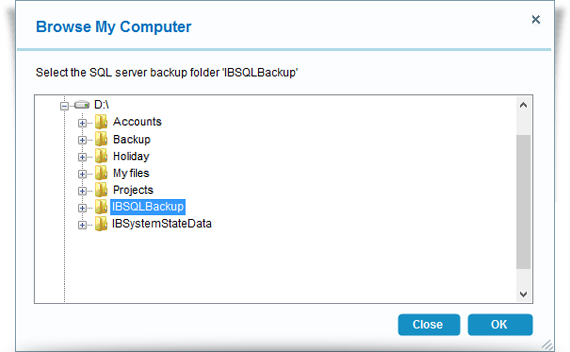
- The 'SQL Server backup/restore' screen is displayed.
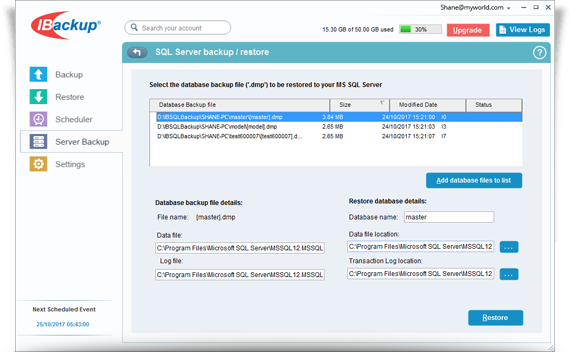
- Click the Restore button to restore selected database backup file (*.dmp) to your MS SQL Server.
View the steps to backup MS SQL Server.