System State
- How is System State backup useful?
- Does IBackup support System State Backup and what is considered for backup?
- What are the supported Operating Systems for System State Backup?
- How do I perform the System State Backup?
- Should I run over the last System state with the new versions?
- Do I need to close all the running applications/programs to run the System State backup?
- What is the format of the System State data Backup file?
- On successful completion of System State Backup, I see a folder 'IBSystemStateData' in my IBackup account. What is it?
- Can I remove the temporary System State Backup folder from my local computer on completion of backup?
- Can I add/modify the files in the System State Backup folder 'IBSystemStateData'?
- How do I restore System state backup components to the original operating system drive?
- How do I reschedule the System State Backup?
- Can I select a shared or mapped drive as the temporary destination for my System State Backup?
- Does IBackup require specific privileges to backup System State data?
- Do I require an additional/external storage volume for the System State backup?
How is System State backup useful?
System State backup creates a backup file for critical system related components. This backup file can be used to recover critical system components in case of a crash.
Does IBackup support System State Backup and what is considered for backup?
Yes, IBackup supports System State data backup.
The following components are backed up:
- The Boot file
- The COM + CLASS Registration Database
- The registry
If the system is a domain controller, the following components are backed up
- Active Directory (NTDS)
- The system volume (SYSVOL)
If the system is a certificate server, then the related data is also backed up.
What are the supported Operating Systems for System State Backup?
IBackup supports System State Backup on the following operating systems:
Client systems: Windows 2008/Vista/7/8
Server systems: Windows Server 2008/Server 2008 R2/Server 2012/ Home Server 2012/ Web Server 2008
Note: System State Backup is not a replacement for a full disaster recovery solution (which include backup of the entire system including creation of recovery disks).
How do I perform the System State Backup?
To perform the System State Backup,
- Log into IBackup desktop application and click the ‘Server Backup’ tab.
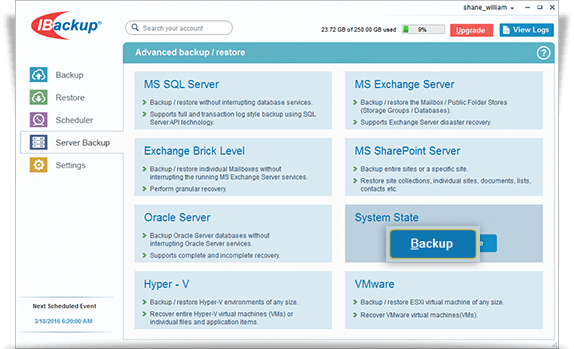
- Under System State section, click 'Backup'.
- Select the temporary location for System State data backup.
- Select Online Backup or Local Backup radio button, and click Schedule Now.
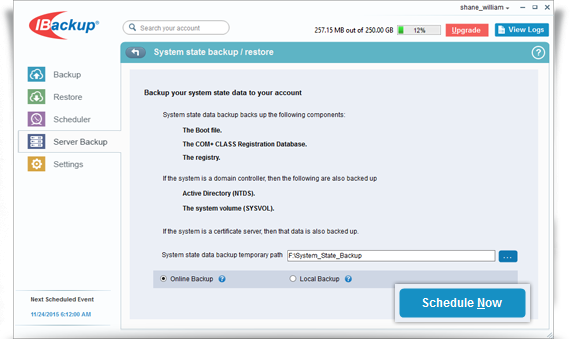
- The ‘Schedule backup’ screen is displayed where you can schedule the backup for any future day and time or perform an immediate backup of the system state data.
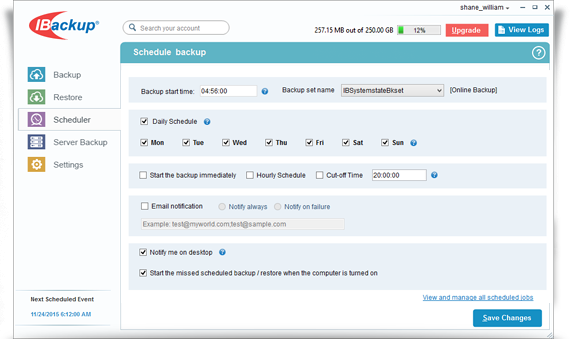
Should I run over the last System state with the new versions?
No. It is advisable to keep two or more versions. Thus, even if the last System State is corrupted, you can recover from a previous version.
Do I need to close all the running applications/programs to run the System State backup?
No, you need not close the applications/programs running on your machine while the System State backup is happening.
What is the format of the System State data Backup file?
The System State data backup file(s) is in the standard Windows format. On the Windows operating system, the System State data is backed up to folder 'IBSystemStateData'.
On successful completion of System State Backup, I see a folder 'IBSystemStateData' in my IBackup account. What is it?
'IBSystemStateData' is the System State Backup folder that is created during the System State Backup operation and contains all the backed up data in standard Windows format.
Can I remove the temporary System State Backup folder from my local computer on completion of backup?
Yes. You can remove the temporary System State Backup folder from your local computer on successful completion of the System State backup to your IBackup account.
Can I add/modify the files in the System State Backup folder 'IBSystemStateData'?
No. It is not advisable to add/modify the files that are present in the System State Backup folder 'IBSystemStateData'. Any modification made to files in this folder would adversely impact your System State restore operations.
How do I restore System state backup components to the original operating system drive?
Perform the following steps to restore System state backup components to the original operating system:
- Navigate to command line from bootable CD.
- Using xcopy command, copy individual System state backup files / folders components to the original operating system drive.
For example: IBackup System state backup folder "IBSystemstateData" contains Windows, ProgramData, Program files etc., folders. You can copy the required files / folders to the original operating system drive.
xcopy command usage is as follows:
- xcopy <source path> <destination location>
- xcopy /E/C/Y E:\IBSystemstateData\VOLUMEC\Windows D:\Windows
- xcopy /E/C/Y E:\IBSystemstateData\VOLUMEC\program files <x86> D:\program files <x86>
- xcopy /E/C/Y E:\IBSystemstateData\VOLUMEC\ProgramData D:\ProgramData
- xcopy /E/C/Y E:\IBSystemstateData\Systemfiles\C\Windows D:\Windows
- xcopy /E/C/Y E:\IBSystemstateData\Systemfiles\C\ProgramData D:\ProgramData
Note:
- Drive D: is an operating system drive.
- System state backup components should be restored to the original system only.
How do I reschedule the System State Backup?
IBackup creates a backup set called 'IBSystemstateBkset', when you schedule a System State backup operation.
To reschedule,
- Log into IBackup desktop application.
- Click on the ‘Scheduler’ tab.
- Select ‘IBSystemstateBkset’ from the ‘Backup Set name’ dropdown.
- Make the changes by using the check-boxes.
Can I select a shared or mapped drive as the temporary destination for my System State Backup?
No, you cannot select a shared or mapped drive as the temporary destination, for the System State Backup.