Oracle Server
Backup
- What version of Oracle does IBackup support?
- Are there any special settings that I should be aware of while performing backup/restore using the IBackup application?
- How do I backup Oracle databases?
- Does IBackup support backup of Oracle server which is running on Linux/Unix Operating system?
- Does IBackup perform incremental backup of Oracle databases?
- Can I backup Oracle server databases located at a remote location, using the IBackup application?
- How do I convert the database to the ARCHIVELOG Mode?
- Can I backup the databases from multiple instances of the Oracle server with IBackup?
- Can I select the Oracle server backup location on the network?
- Where and how should I select the remote server backup location?
- I am receiving an error message stating: 'ORA-01031: insufficient privileges' while performing the Oracle server Backup. Why?
- Can I perform Oracle server backup in the 'Mirror Path' mode?
- Can I add/modify the files present in the Oracle backup folder 'IBORACLEBackup'?
- Can I remove the Oracle backup folder 'IBORACLEBackup' from my local computer on completion of Oracle server backup to my IBackup account?
- How do I restore my Oracle database back to Oracle server?
- Where should I place Oracle backup folder 'IBORACLEBackup' to perform Network/Remote Oracle server database restore?
What version of Oracle does IBackup support?
IBackup currently supports backup and restore of the following versions of Oracle:
- Oracle 12c (12.2)
- Oracle 11g
- Oracle 10g
- Oracle 9i
Are there any special settings that I should be aware of while performing backup/restore using the IBackup application?
Yes. There are a few special settings that you need to make, while performing Oracle Server backup/restore:
- The Oracle database selected for backup must be in the ARCHIVELOG Mode.
- For remote backup, select the temporary directory on the computer where the Oracle server service is running. Ensure that the temporary directory selected on the computer for the local backup of the Oracle server is mapped from a remote location and has sufficient space to hold the Oracle server backup resources.
- You must have the SYSDBA privileges.
How do I backup Oracle databases?
To backup your Oracle Server,
- Log into IBackup desktop application and click the ‘Server Backup’ tab.
- Under Oracle Server section, click 'Backup'.
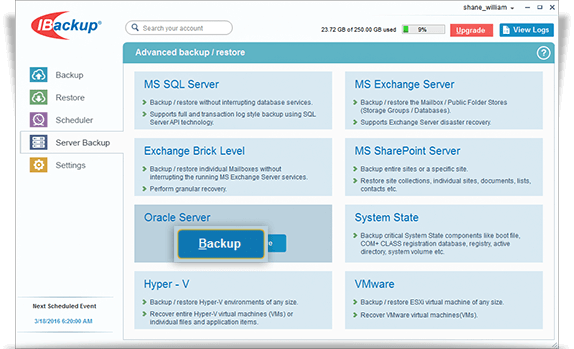
- Provide the Oracle Server authentication information when prompted.
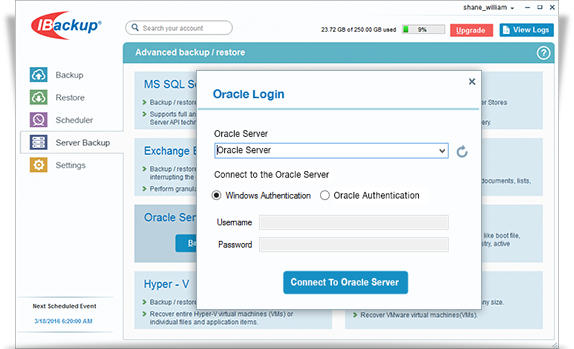
-
Note: Ensure that the Oracle server user who has logged in has SYSDBA privileges. To grant the SYSDBA privileges to the user use the following command:
SQL>grant sysdba to <user>
- Select the database(s) from the list displayed, specify the temporary local backup path.
- Select Online Backup or Local Backup radio button, and click Schedule Now.
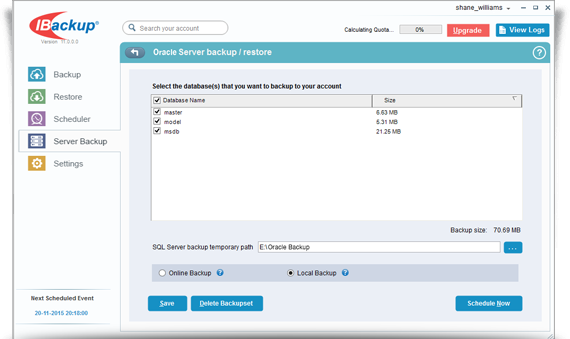
-
- Ensure that the selected temporary directory on the local computer has sufficient disk space to hold the Oracle server backup resources.
- Also, select the temporary location on the computer where the Oracle server service is running. If you are performing a remote/network Oracle server backup, then select the temporary location on the server where the Oracle server service is running.
Note:
- The ‘Schedule backup’ screen is displayed where you can schedule the backup for any future day and time or perform an immediate backup of the selected databases.
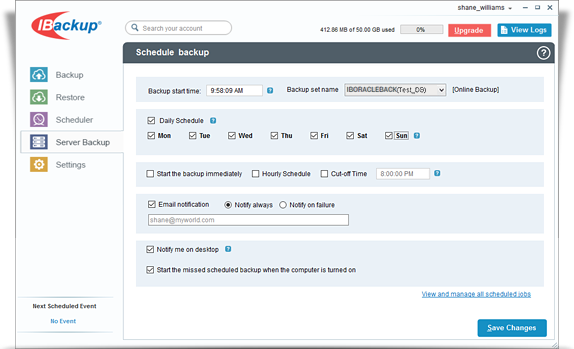
-
Note: For easy identification of the Oracle server backup set, the name of the backup set will begin with 'IBOracleServerBkset' followed by the Database SID (Database System Identifier) name that you have scheduled for backup.
For example: If the Database SID name is 'JOHN,' then the name of the backup job would be 'IBOracleServerBkset (JOHN_DB)'.
You can consult your Oracle DBA for details on the configuration parameters.
Does IBackup support backup of Oracle server which is running on Linux/Unix Operating system?
Yes. IBackup supports backup of Oracle server running on Linux/Unix operating systems.
To backup,
- Install the Oracle client on one of the computers with Windows operating system and configure the Oracle Client and Server, in addition to the Oracle server which is running on your Linux/Unix machine.
- Download and install the IBackup application on the Windows computer where the Oracle client application is running.
- Share a folder on your Linux/Unix system and map the same as a drive on your Windows machine.
- During Oracle server backup, select this mapped drive as the temporary directory to hold the Oracle server backup resources. Ensure that the temporary directory selected for the local backup of Oracle server is mapped from the Linux/Unix computer and has sufficient space/privileges.
- Schedule the Oracle server backup for the desired frequency.
Does IBackup perform incremental backup of Oracle databases?
Yes. IBackup performs incremental backups of Oracle databases.
Can I backup Oracle server databases located at a remote location, using the IBackup application?
Yes. You can backup the Oracle server databases present at a remote location. For this, select a temporary directory on the computer where the Oracle server service is running. Ensure that the temporary directory selected on the computer for the local backup of Oracle server is mapped from a remote location and has space to hold the Oracle server backup resources.
How do I convert the database to the ARCHIVELOG Mode?
To perform the Oracle server database backup, set the database to the ARCHIVELOG Mode.
To enable ARCHIVELOG Mode using Oracle Recovery Manager (RMAN):
- RMAN> connect target <username> / <PWD> @ <SID> [connect to your Oracle database];
- RMAN> shutdown immediate;
- RMAN> startup mount;
- RMAN> sql 'alter database archivelog';
- RMAN> alter database open
Can I backup the databases from multiple instances of the Oracle server with IBackup?
Yes. IBackup can backup databases from multiple instances of the Oracle server.
Can I select the Oracle server backup location on the network?
The IBackup application allows you to select the backup location on the network for the remote backup of Oracle server databases. Choose the temporary location on the computer where the Oracle server service is running. Ensure that the temporary directory selected on the computer for the local backup of Oracle server is mapped from the remote computer and has sufficient space to hold the Oracle server backup resources.
Where and how should I select the remote server backup location?
Select the temporary location on the remote computer where the Oracle Server service is running. Ensure that the temporary directory selected on the computer for the local backup of Oracle server is mapped from the remote computer and has sufficient space to hold the Oracle server backup resources.
I am receiving an error message stating: 'ORA-01031: insufficient privileges' while performing the Oracle server Backup. Why?
This error occurs if you have logged into the Oracle server that does not have sufficient privileges to perform backup and restore operations.
To resolve the issue you need SYSDBA privileges:
Syntax: SQL>grant sysdba to <user>
Can I perform Oracle server backup in the 'Mirror Path' mode?
No. Even if you choose the 'Mirror Path' for backups, they take place in the 'Relative Path' mode.
Can I add/modify the files present in the Oracle backup folder 'IBORACLEBackup'?
No. It is not advisable to add/modify files present in the Oracle backup folder 'IBORACLEBackup'. Any modification to files present in this folder impacts your Oracle server restore operations.
Can I remove the Oracle backup folder 'IBORACLEBackup' from my local computer on completion of Oracle server backup to my IBackup account?
Yes. You can remove the Oracle backup folder 'IBORACLEBackup' from your local computer on successful completion of the Oracle server backup to your IBackup account. However, removing this folder prevents local incremental backup of your Oracle server databases.
How do I restore my Oracle database back to Oracle server?
To restore your Oracle database,
- Log into IBackup desktop application and click the ‘Restore’ tab.
- Locate and select the ‘IBOracleBackup' folder in your IBackup account.
- Click the 'Restore Now' button, to restore the ‘IBOracleBackup' folder to the local computer.
Note: The 'IBORACLEBackup' folder selected for restore should be in the same path as it was while performing the backup operation. - Once the folder has been successfully restored, click the ‘Server Backup’ tab.
- Under Oracle Server section, click 'Restore'.
- Provide the relevant Oracle Server authentication information when prompted.
- The ‘Oracle Server backup/restore’ screen is displayed.
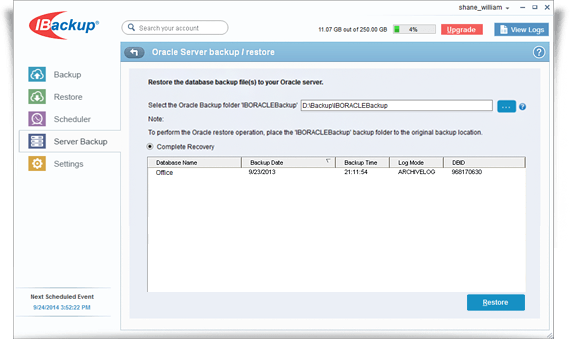
- Browse and select the 'IBOracleBackup' folder from your local computer (the location where the folder was restored earlier from your IBackup account).
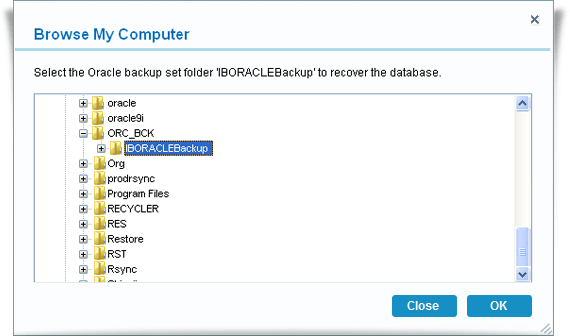
- Click the 'Restore' button.
Where should I place Oracle backup folder 'IBORACLEBackup' to perform Network/Remote Oracle server database restore?
You need to select a temporary location on the computer where the Oracle server service is running. The 'IBORACLEBackup' folder selected for restore should be in the same path as it was while performing the backup operation.